T790K Madrix LED Controller
- Supports a wide range of DMX protocols.
- Controls up to 4096 pixels for precise lighting effects.
- Multiple control modes for easy customization.
- Easy to install and set up.
- Compact size for effortless portability.
- Suitable for a variety of LED lighting applications.
T-790K system features:
(1) The controller has 8 output ports, each port can carry up to 170/512/768 pixels(Different pixels for different chips).
(2) The controller port output two kinds of signal protocol: ①DMX512/1990 international standard protocol and DMX512 extended protocol; ②SPI/TTL serial protocol.
(3) The controller output port provides three protections to ensure that the controller output port is not burn out in the case of short circuit or reverse connection in the controlled lamp.
(4) Controller ID automatic/manual numbering function, which can be numbered together with multiple controllers, or individual controller numbers.
(5) The controller comes with built-in effects to test on-load luminaires (all supported by RGB/RGBW luminaires).
(6) The controller has DMX512 write function and address test. The single port or all ports carry the DMX512 IC write address and perform address test on the luminaire.
(7) The communication between the controllers adopts the international standard TCP/IP network protocol. The optional transmission rate supports 100M/Gigabit adaptation, and the transmission speed is more stable and fast. The maximum transmission distance between each two controllers can reach 100 meters. More than this distance can increase the switch or use fiber for long-distance transmission.
(8) The controller provides an LCD screen display that shows the model, ID, and operating status of the controller.
(9) When connected with our online video software LedPlayer for computer control, the connection status of the controller is monitored in real time on the computer. Using the online video software LedPlayer for computer control can realize: program timing playback, program segment selection, effect brightness adjustment, white balance online adjustment, program playback speed adjustment, display text, picture loop playback, etc., which greatly satisfy the customer’s application and Multiple needs in debugging.
(10) The online video software LedPlayer comes with Gamma correction, which makes the color display more delicate and vivid.
(11) When the controller is connected to the computer, the IP address is set. The controller supports online
Note 1: The DMX/1903 IC on the controller can be controlled by MADRIX software. The maximum normal 3 unit (3 Univ) lamps per port, that is 3*170 pixels; multi-controllers combined into the largest control system Compatible with 2048 units.
Note 2: The controller supports rack-mounting. If necessary, please contact the relevant business personnel before placing an order.
Physical parameter
Working temperature: -20 ° C – 85 ° C
Working power supply: AC 100-240V input
Power consumption: 5W
Weight: 1.8Kg
Output type: 4pin terminal block
Appearance size: L310 * W152 * H42
Outer packaging: (4pin terminal block *8; power cord *1; paper box *1)
Support chips: (Software select T-790K)
Support chips | Maximum support light | Reamrks |
International standard DMX512(like: UCS512, SM512, TM512, GS512 etc.) | 4096 pixels | Suggest to carry 2400 pixels |
UCS19**,ucs29**,ucs89**,ucs1603,ucs5603(UCS full series TTL/SPI signal IC) | 8196 pixels | Suggest to carry 4096 pixels |
SM16703,09,12,SM16716,16726(SM full series TTL/SPI signal IC) | 8196 pixels | —— |
TM18** series, TM19** series | 8196 pixels | —— |
WS28**(WS full series TTL/SPI signal IC) | 8196 pixels | —— |
GS8205,8206,8208 | 8196 pixels | —— |
P9813,9823,9883 | 8196 pixels | —— |
APA102 | 8196 pixels | —— |
SK6812 | 8196 pixels | —— |
MY9231 | 8196 pixels | —— |
GW6205 | 8196 pixels | —— |
INK1003 | 8196 pixels | —— |
LX1003,1103,1203 etc. | 8196 pixels | —— |
NOTE: More ICs are not listed one by one. For details, please refer to the on-board chip of the PCEdit software of the PC software, or consult our sales and technical staff. | ||
How do I set up the T790K Madrix LED Controller?
- Connect the LED strips to the controller’s output ports.
- Connect the controller to your computer using an Ethernet cable.
- Install the Madrix software on your computer and open it.
- Configure the controller’s IP address in the Madrix software.
- Use the Madrix software to program and control the LED strips connected to the T790K controller.
You can also use the LCD screen on the T790K controller to check the model, ID, and operating status. The online video software LedPlayer can be used for computer control and offers various features like program timing playback, program segment selection, effect brightness adjustment, white balance online adjustment, program playback speed adjustment, and display text/picture loop playback.
Note that the DMX/1903 IC on the controller can be controlled by Madrix software, and each port can support a maximum of 6 unit signal outputs. Also, the T790K controller has 3 protections to ensure safe and reliable output and operation.
T790K Madrix LED Controller wiring diagram
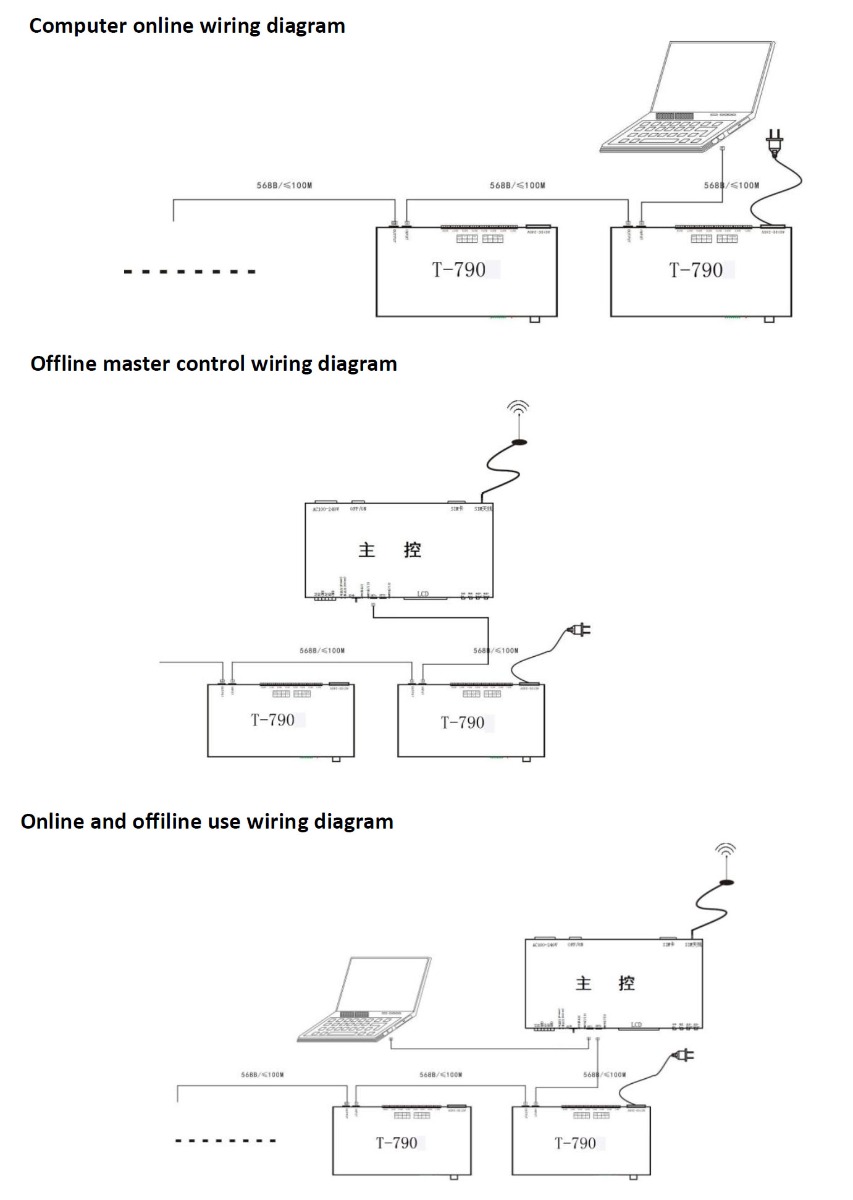
Can the T790K Madrix LED Controller be used for live events?
Yes, the T790K Madrix LED Controller can be used for live events. Its advanced features such as the automatic/manual numbering function, built-in effects, and compatibility with Madrix software make it suitable for use in various lighting applications, including live events, concerts, and stage shows. Additionally, its LCD screen display and three protection features ensure safe and reliable operation during live events.
What are the troubleshooting tips for the T790K Madrix LED Controller?
If you are experiencing issues with the T790K Madrix LED Controller, here are some troubleshooting tips:
Check the power supply: Make sure that the controller is receiving adequate power and that the power supply is properly connected.
Check the wiring: Ensure that the wiring connections between the controller and the LED strips are secure and properly connected.
Check the programming: Review the programming of the controller to ensure that the desired effects and settings are programmed correctly.
Check the LED strips: Test the LED strips to ensure that they are working properly and that there are no damaged or faulty LEDs.
Reset the controller: Try resetting the controller to its default settings and reprogram it again.
Check for firmware updates: Check for any available firmware updates and make sure that the controller is running on the latest firmware version.
If these tips do not resolve the issue, it may be necessary to contact technical support for further assistance.
What are the applications of the T790K Madrix LED Controller?
Stage Lighting: The T790K Madrix LED Controller can be used to create stunning lighting effects for live events, concerts, and theater productions.
Architectural Lighting: The controller can be used to control LED strips and fixtures for indoor and outdoor architectural lighting applications.
Advertising: The T790K Madrix LED Controller can be used to create dynamic and eye-catching advertising displays for retail stores, trade shows, and other events.
Art Installations: The controller can be used in art installations to create interactive and immersive experiences for viewers.
Home Lighting: The T790K Madrix LED Controller can be used to create unique and customizable lighting effects in homes and other personal spaces.






