
SP103E Mini Controller with Remoter
Professional LED Pixel Lights and Controllers Supplier
Parameters
Features
Parameters
● Can be customized to support almost every kind of one-wire or two-wire LED-DRIVER-IC;
● The receiver controller has two kinds of working voltage :5V-supply-voltage or 12V-supply-voltage;
● Cautions: Please make sure the power supply voltage is match to your controller before you power it.
Features
1. RF Remote control, long distance, mini size, wire connection is simple and very easy to use;
2. Support almost every kind of one-wire or two-wire LED-DRIVER-IC ;(Can be customized)
3. With 300 kinds of patterns, which are vivid and beautiful;
4. Each controller can control up to 2048 pixels;
5. With user setting saving functionality;
6. Brightness adjustable.
7. Preventing reverse connection of power supply.
Functions Of Each Button:

SP103E Mini Controller Details

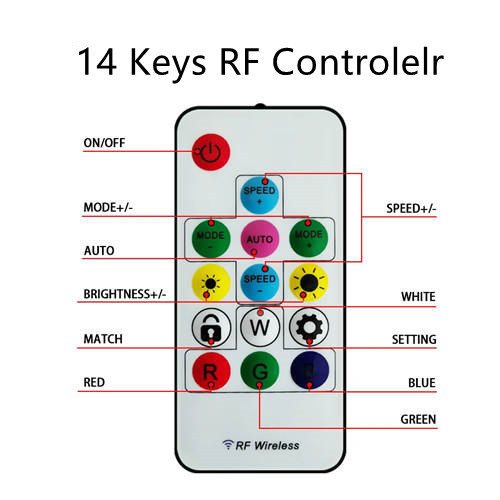

Operation Guide
| Testing | Continuously press the AUTO button 5 times until LED is off, and release the AUTO button to into the mode of switching in red, green, blue, yellow, purple, cyan and white, which can test your LED. |
| Matching | Continuously pressing the MATCH button 5 times until LED lights flash in white quickly to match the Remote control with the receiving controller. Pressing the MATCH button 5 times till the LED flash in white slowly to unmatch. |
| Reorder RGB | Differing from kinds of LED, The R G B keys may don’t perfectly match your LED, Reorder them if needed. Continuously press the SETTING button 5 times until LED lights flash in white once and then turn all white, pressing the R button until LED is red, press the G button until LED is green, press the B button till LED is blue, then press the SETTING button once to confirm your setting. |
| Adjust Num of Pixels | The factory default setting of the number of controlled pixels is 600. Continuously press the SETTING button 5 times until LED lights flash once and turn all white, pressing MODE+ to add pixels, pressing MODE- to decrease pixels, (each pressing add or decrease 60 pixels) then press the SETTING button to confirm your setting; Can be regulated to up to 2048 pixels, the minimum number is 300 pixels. |
| Catching | When in the AUTO mode, press the SETTING button once, and then press MATCH button once to catch the Current pattern to stay and operate circularly |






