
Working temperature : -20℃~60℃;
Working Voltage : DC5V~24V;
Working Current : 20mA~90mA;
Remote distance : 30 Meters;
Product size : 80mm*41mm*20mm;
Product weight : 36g ;
Certificates : CE, RoHS.
1. Long distance APP remote control via WiFi ;
2. Support routing mode(AP) and LAN connection mode(STA);
3. Support almost every kind of one-wire or two-wire LED driver IC ;
4. Brightness adjustable, With 180 kinds of patterns and 8 kind of color adjustable patterns;
5.Creatively using from-image-to-effect method for user to DIY any effect;
6. Support setting pixel number and segments number, able to control up to 2048 pixels;
7. DC5V~24V wide range working voltage, preventing reverse connection of power supply;
8. User setting saving.
SP108E Wifi Mini Control Details


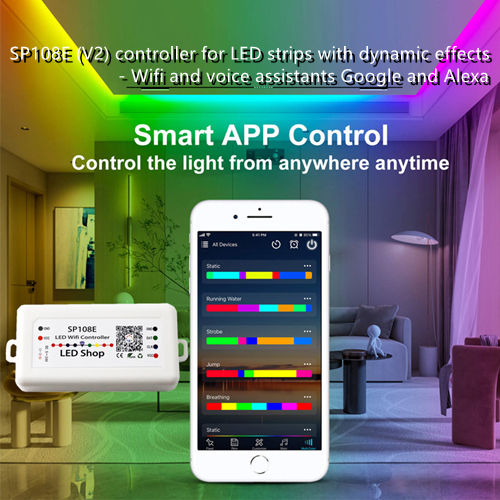
APP Control
Both IOS version and Android OS version are available. (hardware should support WIFI)
- Requires IOS version 10.0 or later;
- Requires Android OS version 4.4 or later;
- Search”LED Shop” on the App Store or Google Play or scan this QR code to download and install the App:

Function Introduction
Button:
1. Click on the button: Switch AP/STA mode;
2. Long press the button: Enter the SmartConfig mode.
LED Indicator:
1. Blue: AP(Access Point) mode.
2. Green: STA(Station) mode.
Different Working Modes:
1. AP (Access Point) mode: Controller and Phone connect directly, controller works as an access point.
(1) Go to your phone Settings,find and connect the controller(named like SP108E_XXX, the default password is 12345678);
(2) Open the LED Shop App, then the controller will be shown on the device list.
2. STA (Station) mode: Controller and phone are in the same WiFi network, in this network, users can operate the controller smoothly. There are two ways to configure the controller into the local WiFi network:
• SmartConfig Automatic Mode (This mode requires your phone has connected to a 2.4GHz WiFi):
(1) Make sure your phone is connected to a WiFi network, by pressing the Add Device button;
(2) Input your WiFi password, press the next step, and select Automatic mode, long press the button of the controller until the LED indicator flashes green;
(3) Pressing the OK to confirm and wait for the configure processing finish;
(4) After the configuration is finished, the LED indicator will turn solid green, drag to refresh the device list, and the controller will be shown on the device list;
•Manual Configure Mode (This mode requires your phone has connected to a 2.4GHz WiFi or has connected to a 2.4GHz&5GHz combined WiFi network)
(1) Make sure your phone is connected to a WiFi network, by pressing the Add Device button;
(2) Input your WiFi password, press the next step, and select Manual mode, click the button of the controller to switch the controller to AP mode(the LED indicator will turn solid blue);
(3) Go to your phone Settings,find and connect the controller(named like SP108E_XXX, the default password is 12345678);
(4) Go back to the APP and press the next step to start the configure processing;
(5) After the configuration is finished, the LED indicator will turn solid green, drag to refresh the device list, the controller will be shown on the device list.
Removing device: User can select the controller and remove it from the network by pressing the Remove Device button on the APP, or just clicking the button of the controller to switch the controller into AP mode.
Wire Connection







