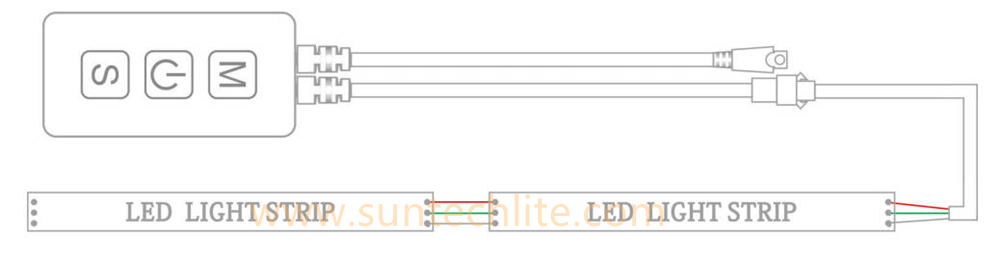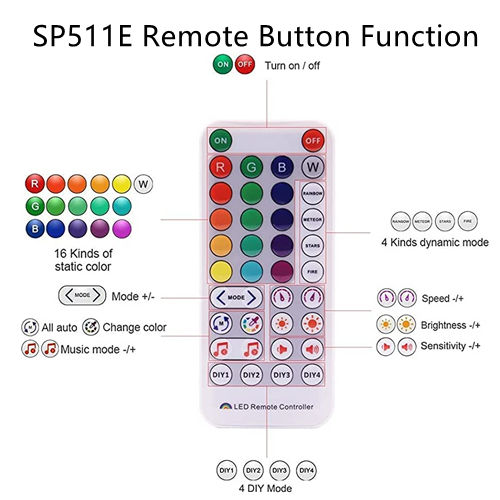
SP511E Digital Tape Controller
Professional LED Pixel Lights and Controllers Supplier
• Working voltage:DC5V~24V;
• Operating current:15mA~65mA;
• Working temperature:-20℃~60℃;
• Dimensions:60mm*30mm*14mm (Without wire);
• Remote control Dimensions: 125mm*56mm*7.5mm.
1. WIFI fast access technology, remote control via Internet;
2. Supports APP control, IR remote control, and Buttons control, both iOS and Android are available;
3. Support Amazon Alexa and Google Home smart speakers;
4.8 dynamic LED effects and 8 solid color scenes can be called via voice commands directly;
5. Built-in 8 music effects and 180 non-music dynamic effects with adjustable brightness and speed;
6. Support changing device name, reordering the RGB order, and OTA firmware update;
7. Support common single-wire LED driver ICs in the market, support up to 900 pixels;
8.DC5~24V wide voltage input, with power supply anti-reverse connection function;
9. With the function of automatically saving setting parameters.
SP511E Smart Speaker Music Addressable LED Controller

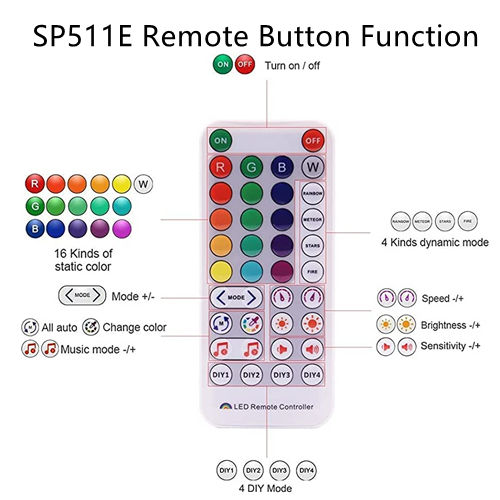

APP Control
SP511E works with the FairyNest App, both IOS and Android systems are available.
Apple devices are required IOS 10.0 or later, Android devices are required Android 4.4 or later, you can search “FairyNest ” in the App Store or Google Play to find the app, or scan the QR code to download and install:

IR Remote Functions
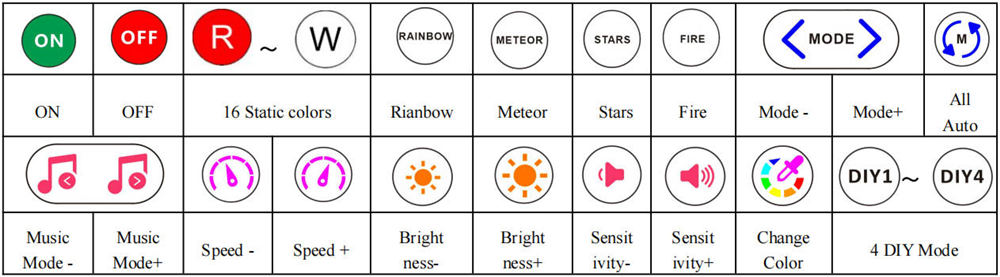
Buttons
The ON/OFF button: Short pressing: Turning on/off the LED light;
Long pressing:
a.Enter Automatic mode (press and hold until the LED flashes slowly in white)
b.Enter Manual mode (press and hold longer until the white light flashes slowly in white)
2. The M button: a.Switching the non-music effect when the controller is running the non-music effect;
b.Switching the music effect when the controller is running the music effect;
3. The S button: Switching the speed of non-music effects.
Connet to Amazon Alexa
1. Sign in to the Alexa App and get your smart speaker ready.
2. Enable skills: There are two skills for SP511E LED controller: FariyNest and FairyLight.
a. Search FairyNest and FairyLight on the Alexa App’s Skills page, and click Enable button to enable the skills.
b. Go to the FairyNest login page and enter your FairyNest account and password. c. Go to the Authorization page and click the “GRANT” button to grant Alexa permission to control the LED controller.
3. Voice control instructions With the FairyNest and FairyLight skills enabled, you can now control your LEDs with voice commands.
4. Skills FairyNest skill has basic functions such as turning on, turning off, changing colors and adjusting brightness. FairyLight skill has advanced functions for dynamic LED effects and can be used to change effects and adjust the speed with voice commands.
Connet to Google Home/Assistant
1. Enable basic smart home function (on/off, brightness, color):
a. Open the Google Home app.
b. Click the “+” button.
c. Click the “Set up device” button.
d. Click the “Have something already set up?” button.
e. Select “Fairy Nest” from the list of providers.
f. Sign in to your FairyNest account.
g. Click the “Grant” button to grant Google to control your LED controller.
2. Enable advanced function:
a. Open the Google Assistant app.
b. Click the compass icon.
c. Type “fairy light” in the search box.
d. Click the “Fairy Light” icon to go to the detail page.
e. Click the “Link” button.
f. Sign in to your FairyNest account.
g. Click “Grant” button to grant Google to control your LED controller.